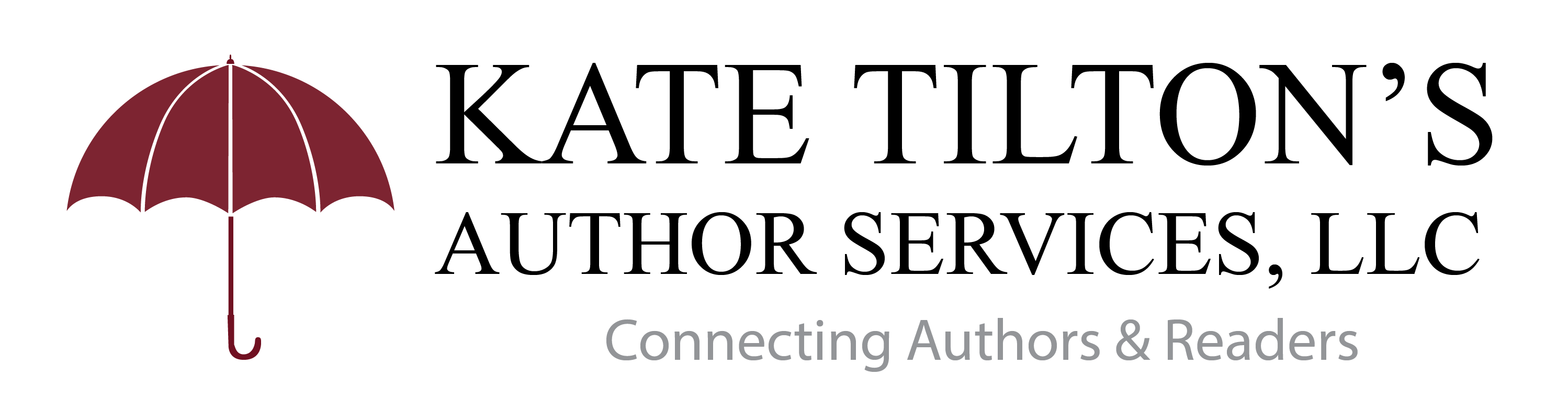Review Tips:
If you don’t know what to write about for your review, check out this book review tip sheet: https://katetilton.com/use-book-review-tip-sheet-get-better-reviews/
How To Post Book Reviews On Amazon And Not Get Flagged! -Melanie’s Muses
How to take a screenshot:
For Mac: https://support.apple.com/en-us/HT201361
For B&N:
- Please take a screenshot and send to Kate along with the name associated with your review.
For Apple:
- Please take a screenshot and send to Kate along with the name associated with your review.
For Kobo:
- Please take a screenshot and send to Kate along with the name associated with your review.
For Smashwords:
- Please take a screenshot and send to Kate along with the name associated with your review. Note with Smashwords you have to purchase the book from them before you can review. (If you do not wish to do this that is totally okay! We just want it to be available for those that do.)
How to get links:
For Amazon:
- Sign onto Amazon
- Go to Your Account (found in the menu in the top right)
- Under “Ordering and shopping preferences” click “Profile”
- This should lead you to your profile on Amazon which will list all of the books you have reviewed in the past.
- Find the review for the book in your list of reviews
- Click on the title of the review (this is the text next to the stars)
- Copy the URL of the new page that opens
- Paste the URL into an email to Kate
- Your link should look something like https://www.amazon.com/gp/customer-reviews/R2S8J1I5SJYRYT?ref=pf_ov_at_pdctrvw_srp
For Goodreads:
-
- Find your review.
- Click on “see review”.
- Copy the URL
- Paste the URL (into an email or a Word document and send to Kate)
- Your link should look something like this: https://www.goodreads.com/review/show/715976345
For BookBub:
-
- Find your review.
- Click on “share” at the bottom right of the review.
- Click the email button
- This will open up an email message! Add my address in the to field and click send!
For Twitter:
How to find a Tweet’s URL:
-
- Locate the Tweet anywhere on twitter.com.
- Click on the Tweet (you can click anywhere in the Tweet). The Tweet will expand to a slightly larger size and will have more information on the bottom about when that Tweet was posted.
- Click on Details next to the Tweet’s timestamp. (This link does not expire, except if the Tweet is deleted.)
- Copy the URL that shows up in your browser’s address bar.
- Paste the URL in a message to anyone with whom you want to share the Tweet.
Whenever you view a Tweet’s permanent link, you can see:
-
- The exact time and date the Tweet was posted.
- The number of favorites and retweets the Tweet received.
Via https://support.twitter.com/articles/80586-linking-to-an-individual-tweet
For Facebook:
-
- Go to your Facebook page e.g. https://www.facebook.com/K8Tilton/
- Click the Date Stamp of the post you want to find the URL for
- The post will load as it’s own page and you can copy the URL e.g. https://www.facebook.com/K8Tilton/posts/1621447634541541
Via http://www.flashissue.com/blog/link-url-in-a-facebook-post/ (this includes pictures to show you the steps!)
For Pinterest:
Here is a step-by-step video: https://www.youtube.com/watch?v=hBOHqNPyn7s